To add a user, go to the Users tab and click the + Add New button in the top right corner. Next, select New User. If you want to add a new team, select New Team.
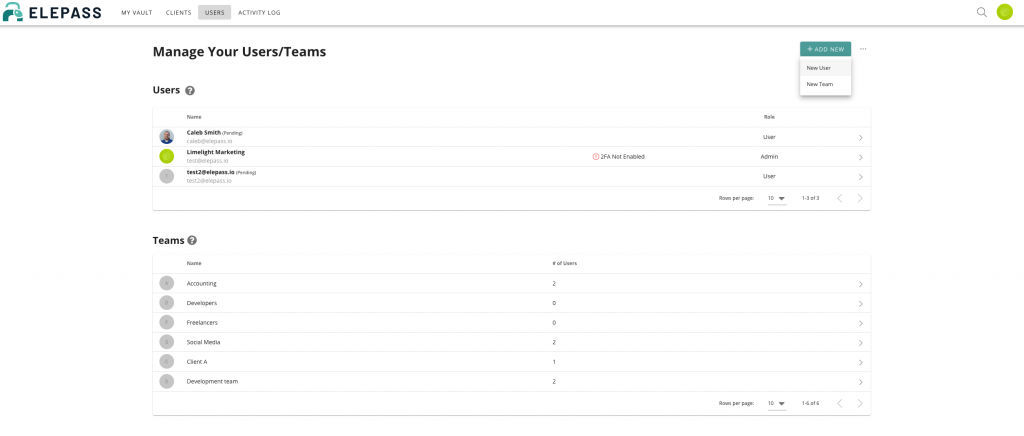
Add your user’s email address and choose which permissions they’ll receive. Click Save in the top right corner. The user will receive an email. If they don’t have an account yet, they’ll be prompted to create one.
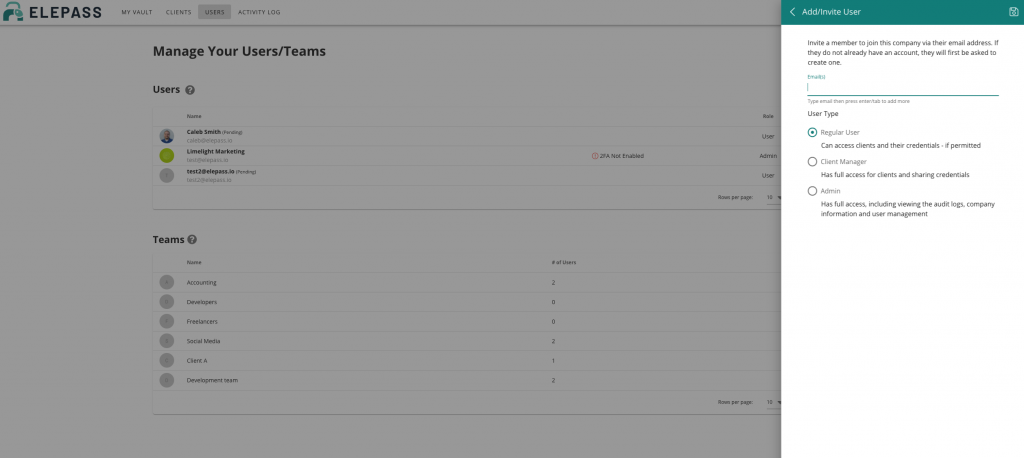
Editing A User
If you want to edit a user, click on their name to make changes. To hide the copy username and password, turn the toggle on. You can also resend an invitation or remove the user from your company by clicking on the dotted icon in the top right corner. Save your changes.
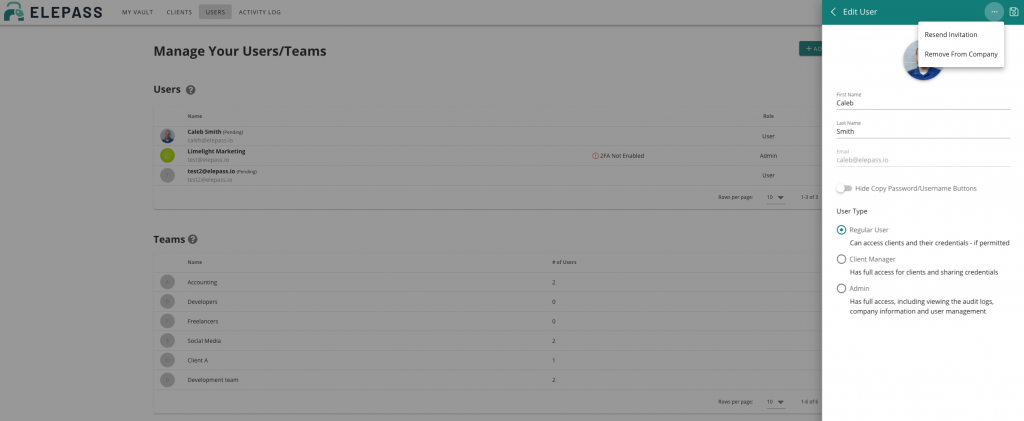
User Setting Note
You can hide the “Copy Password and Copy Username” buttons across the web apps and extensions for each user. In order for that user to autofill into a website, they must have the ElePass browser extension installed.